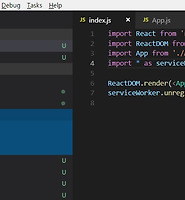| 일 | 월 | 화 | 수 | 목 | 금 | 토 |
|---|---|---|---|---|---|---|
| 1 | 2 | 3 | ||||
| 4 | 5 | 6 | 7 | 8 | 9 | 10 |
| 11 | 12 | 13 | 14 | 15 | 16 | 17 |
| 18 | 19 | 20 | 21 | 22 | 23 | 24 |
| 25 | 26 | 27 | 28 | 29 | 30 | 31 |
Tags
- 출처 : https://webdir.tistory.com/506
- object
- 출처 : https://joshua1988.github.io/web-development/javascript/promise-for-beginners/
- toString
- https://velog.io/@velopert/create-typescript-react-component
- http://jeonghwan-kim.github.io/dev/2019/06/25/react-ts.html
- 게시판
Archives
- Today
- Total
Back Ground
VSCODE - Debuging Mode ( Debugger for chrome ) 본문
VSCODE
- Debugger for chrome
VSCODE에서 확장 프로그램중 Debugger for chrome 를 설치 해준다.
크롬에서 JS 코드를 Debugger할 수 있게 할 수 있다.
그 후 디버깅 탭으로 들어간 후 설정을 누른다,
그런 후 이렇게 바꿔주면 되는데
{
// Use IntelliSense to learn about possible attributes.
// Hover to view descriptions of existing attributes.
// For more information, visit: https://go.microsoft.com/fwlink/?linkid=830387
"version": "0.2.0",
"configurations": [
{
"type": "chrome",
"request": "launch",
"name": "ReactDebug",
"url": "http://localhost:3000",
"webRoot": "${workspaceFolder}/src"
},
// {
// "type": "node",
// "request": "launch",
// "name": "프로그램 시작",
// "program": "${workspaceFolder}\\index.js"
// }
]
}
"name" : 디버깅할 설정 모드 이름을 알아서 정해줄 수 있다.
"url" : 현재 디버깅할 프로젝트의 URL을 지정 해준다. (서버를 먼저 띄워야 디버깅이 가능. )
"webRoot" : 시작 되는 root 경로를 지정해준다. (${workspaceFolder}(프로젝트 디렉터리)/ src 경로 )
이제 브레이크 포인트를 찍고 디버깅을 사용 하면 된다.
'Javascript > React.js' 카테고리의 다른 글
| React - 쉽게 css Module 설정 (0) | 2019.02.24 |
|---|---|
| React - Redux 기초 작업 (0) | 2019.02.03 |
| ReactJS - redux-actions를 이용한 더 쉬운 액션 관리 (0) | 2018.12.14 |
| ReactJS - Ducks 파일 구조 (0) | 2018.12.14 |
| ReactJS - Immutable.js (0) | 2018.12.02 |
Comments